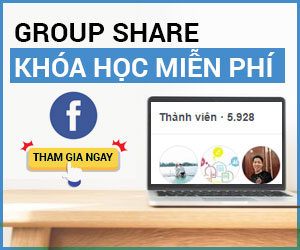Tạo file mới trong Photoshop
Open Elements and select an editing mode.
Click Edit on the Welcome screen.
Choose File→New→Blank File in any workspace or press Ctrl+N (cmd+N).
Either way, the New dialog box opens.
Select the attributes for the new file.
You have several options from which to choose:
Name: Type a name for your file.
Preset: From the drop-down list, you can select from a number of different sizes.
Size: You can select a preset size from a long drop-down list. This is optional because you can change the file attributes in the other text boxes and drop-down menus.
Dimensions (Width/Height): Values in the Width and Height text boxes can be edited without affecting the other. Adjacent to the values in the Width and Height text boxes, you find drop-down menus that offer many different options for units of measure.
Resolution: The resolution is an independent value and isn’t linked to the dimensions.
Color Mode: Your choices are Bitmap, Grayscale, and RGB Color.
Background Contents: You have three choices: White, Background Color, and Transparent. The selection you make results in the color of the blank image.
Image Size: This value (displayed in the lower-right corner of the dialog box) dynamically changes when you change the Width, Height, and Resolution values. The reported value is how much file space is required to save the uncompressed file.